At BigBinary, we use Cypress as our primary end-to-end testing framework because of its simplicity and compatibility. We have 400+ tests across multiple products most of which are long-running tests handling complex workflows. We use the most commonly used version of Chromium as the test browser to make sure the tests capture how the majority use our products. While the development has always been smooth sailing, the same cannot be said about the test runs. As the number of tests and the duration for each of them increased, our tests would randomly crash with the following error:
We detected that the Chromium Renderer process just crashed.
This is the equivalent to seeing the 'sad face' when Chrome dies.
This can happen for a number of different reasons:
- You wrote an endless loop and you must fix your own code
- You are running Docker (there is an easy fix for this: see link below)
- You are running lots of tests on a memory intense application.
- Try enabling experimentalMemoryManagement in your config file.
- Try lowering numTestsKeptInMemory in your config file.
- You are running in a memory starved VM environment.
- Try enabling experimentalMemoryManagement in your config file.
- Try lowering numTestsKeptInMemory in your config file.
- There are problems with your GPU / GPU drivers
- There are browser bugs in Chromium
You can learn more including how to fix Docker here:
https://on.cypress.io/renderer-process-crashed
The occurrence of the crashes was rare initially. But as our test suites expanded the crash frequency increased as well. The crashes were so frequent at a point in time that none of our tests would run to completion. Neither the solutions mentioned in the official documentation nor the suggestions in the community discussions (like enabling experimentalMemoryManagement) were effective. This led us to investigate this problem.
About our CI setup
We used to run Cypress on CircleCI on a medium Docker resource class. This resource class allocates 4GB of memory to the process. Later on, we moved to our home-grown CI solution, NeetoCI for running our Cypress tests which gave us much more control over the test environment.
The investigation setup
Since the errors were caused because Cypress ran out of memory, we started by looking into the resource utilization on the VM environment. We noticed that none of the crashed runs used more than 50% of the allotted memory. The memory starvation while using only a portion of the allocated resources, meant that Cypress was not utilizing the full memory.
We couldn't reproduce this issue reliably so we attempted to simulate the error by creating a high memory usage scenario. For the simulation, we created a dummy test that takes the following steps.
- Visit a page.
- Get an element.
- Save the element in the memory as a new alias.
- Repeat steps 1-3 infinitely until the browser crashes.
- During each iteration, log the iteration number to know how many iterations were completed successfully before the crash.
For logging the iteration number, we used the Cypress task - log illustrated in the official documentation. The iteration number provided us with an additional metric to compare the performance of the solutions we tried. The code for implementing the investigation setup can be seen below.
const saveButtonAsAlias = iteration => {
cy.get(".button").as(`button-${iteration}`);
saveButtonAsAlias(iteration + 1);
cy.task("log", iteration);
};
it("dummy test", () => {
cy.visit("/");
saveButtonAsAlias(1);
});
The above code will save the same button component as different aliases in the memory thus simulating a high memory usage test environment. On executing this test we saw that the memory usage peaked at about 1GB - 1.5GB in a 4GB docker environment before the browser crashed.
Solutions
1. Using an alternate browser
Even though Google Chrome is the most popular browser in the market, it's far from being the most memory efficient. So we tested out with other chromium-based browsers available for Cypress and concluded that Microsoft Edge ran the tests in a much more memory-efficient manner. While running the dummy test, we observed the memory usage by each of the browsers and compared the results.
Google Chrome ran the tests faster and crashed first when memory was starved. Microsoft Edge ran the tests at a similar pace initially but when the memory was almost used up completely, the tests slowed down and the browser started rigorous garbage collection. The memory usage was increasing at a gradual rate and more iterations were completed successfully, as compared to Chrome, before the browser crashed. The table below shows the runtime comparison between Google Chrome and Microsoft Edge (higher runtime is better).
| Attempt | Google Chrome runtime before crash | Microsoft Edge runtime before crash |
| 1 | 0:45 | 0:59 |
| 2 | 0:46 | 1:00 |
| 3 | 0:45 | 1:01 |
While switching the browser improved the completion rate of the runs, it still didn't solve the issue completely. This led us to look for further enhancements.
2. Increasing the max-old-space-size
The most unusual behaviour we noticed in resource utilization was that Cypress did not use the entire allocated memory before crashing. To understand why Cypress behaves like this we need to have a basic understanding of its architecture which can be seen below.
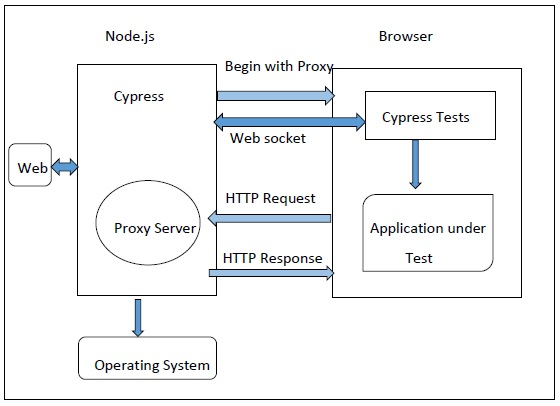
Cypress works as two different processes. The NodeJS application and the browser
on which the tests run. When executing cypress run and cypress open
commands, we start the NodeJS application. This NodeJS application goes through
our tests and configuration and loads them into our preferred browser where they
are executed.
The split architecture of Cypress means that the memory allocation for the NodeJS process and the Chromium browser are different. This is why the total memory usage by the NodeJS process doesn't give us proper insights into why the Chromium process crashed and was starved of memory. To analyze the browser memory usage we used the browser Performance APIs.
We found that the Cypress tests were allocated only about 500MB of memory
despite the test environment having 4GB of memory. So the solution was to
increase the heap memory allocated to the chromium renderer. The
max-old-space-size
command-line flag is used to set the V8 engine's maximum old memory limit. When
the memory usage approaches this limit, garbage collection begins in an effort
to free up memory. So by manually increasing the max-old-space-size for the
chromium renderer, we can increase the heap memory allocated to it.
If it were a node application, the process of increasing the
max-old-space-size would be as simple as executing the Cypress command
like-wise:
NODE_OPTIONS=--max-old-space-size=3500 yarn cypress run
But because of the split architecture, executing the above command only
increases the max-old-space-size for the NodeJS application and not the actual
Cypress tests running in the Chromium browser. To increase the
max-old-space-size for the Chromium renderer we need to make use of the
Browser launch APIs
provided by Cypress.
// cypress.config.js
const { defineConfig } = require("cypress");
module.exports = defineConfig({
// setupNodeEvents can be defined in either
// the e2e or component configuration
e2e: {
setupNodeEvents(on, config) {
on("before:browser:launch", (browser = {}, launchOptions) => {
launchOptions.args.push("--js-flags=--max-old-space-size=3500");
return launchOptions;
});
},
},
});
In the configuration above, we can see that we have passed in the
--max-old-space-size command line flag within the --js-flags Chromium flag.
This is because Chromium expects NodeJS options using the --js-flags command
line switch. The above configuration increases the maximum usable heap size of
the Cypress tests to 3500MB.
Depending on the available memory on the test environment, we can increase or
decrease the max-old-space-size value. The benchmarking results we received
after making this configuration change showed a significant improvement in the
performance. The table below documents the runtime comparison between the
default max-old-space-size and max-old-space-size set to 3500 MB (higher
runtime is better).
| Attempt |
Runtime before crash with default max-old-space-size
|
Runtime before crash with max-old-space-size=3500
|
| 1 | 0:44 | 2:22 |
| 2 | 0:45 | 2:20 |
| 3 | 0:45 | 2:21 |
The benchmark above shows the improvement in performance after increasing the
max-old-space-size in the Google Chrome browser. By switching the browser to
Microsoft Edge we got even better results. The table below shows the runtime
comparison between the default max-old-space-size and max-old-space-size set
to 3500 MB in each of these browsers (higher runtime is better).
| Attempt |
Runtime before crash with default max-old-space-size
|
Runtime before crash with max-old-space-size=3500
| ||
| Google Chrome | Microsoft Edge | Google Chrome | Microsoft Edge | |
| 1 | 0:44 | 0:59 | 2:22 | 2:40 |
| 2 | 0:45 | 1:00 | 2:20 | 2:38 |
| 1 | 0:45 | 1:01 | 2:21 | 2:37 |
Additional tips to reduce memory usage in Cypress
-
Chromium browsers sandbox the pages which increases the memory usage. Since we're running the Cypress tests on trusted sites, we can enable the
--no-sandboxflag to reduce memory consumption. -
When running Cypress tests in headless mode, we can disable the WebGL graphics on the rendered pages to avoid additional memory usage by passing the
--disable-gl-drawing-for-testsflag. -
When running tests on low-resource machines, using hardware acceleration can impact performance. To avoid this we can pass the
--disable-gpuflag.
// cypress.config.js
const { defineConfig } = require("cypress");
module.exports = defineConfig({
// setupNodeEvents can be defined in either
// the e2e or component configuration
e2e: {
setupNodeEvents(on, config) {
on("before:browser:launch", (browser, launchOptions) => {
if (["chrome", "edge"].includes(browser.name)) {
if (browser.isHeadless) {
launchOptions.args.push("--no-sandbox");
launchOptions.args.push("--disable-gl-drawing-for-tests");
launchOptions.args.push("--disable-gpu");
}
launchOptions.args.push("--js-flags=--max-old-space-size=3500");
}
return launchOptions;
});
},
},
});
Conclusion
Since Cypress tests are executed inside the browser all the constraints of a
browser environment apply to them including the memory constraints. The default
configurations in the browsers are targeted to run on the most number of
systems. When facing memory starvation issues during complex and long-running
tests, we should configure Cypress according to the resources available in the
environment in which our tests are running to achieve peak performance.
Increasing the available memory for the browser by manually setting an
appropriate max-old-space-size value and choosing a memory-efficient browser
will make sure that Cypress will be able to run smoothly in most of the
scenarios.
References
If this blog was helpful, check out our full blog archive.